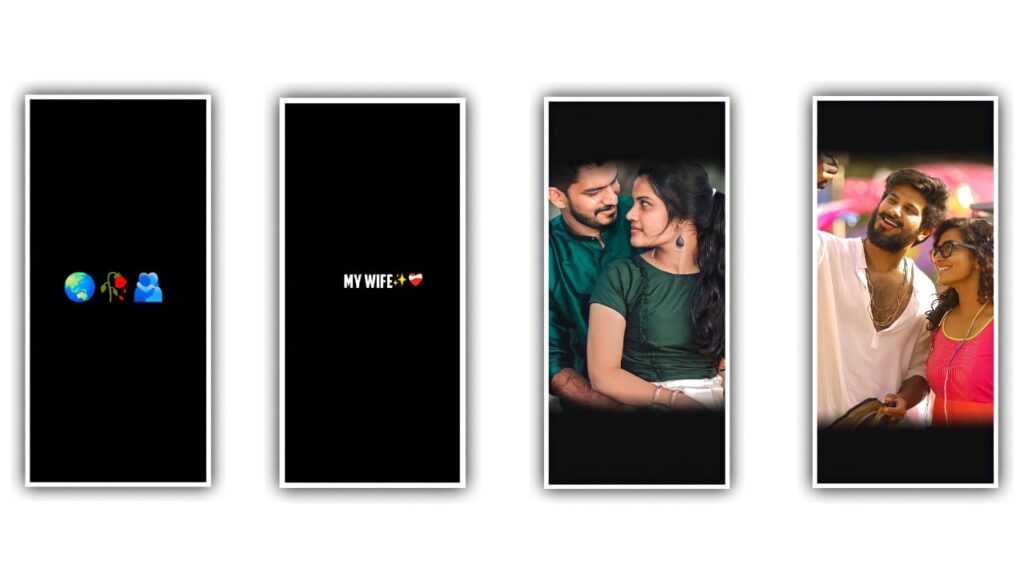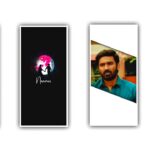Hi friends in this article we are discussing about the how to edit 3D camera moments lyrical video editing tutorial by using the the Alight Motion Application can be explained so please follow the instructions and the process of editing tutorial then you can understand the process how to edit.
And I will provide you the preset link in description so in that there is only lyrics can be available and the 3D animation will be explained in this article.
Process of Editing
Step-1
Now open the Alight Motion Application and add the 3D camera best mark which is provided in description. You can add the beat mark from lyric to lyric for that add the lyrics and add the color and duplicate the layer and extend the layer and add the second lyric.
Now again copy the second layer and make them as duplicate and add third lyric in to this project and the same process add the all the lyrics in same order.
Then play the video and it will be added as zoom out and zoom in will come completely and it will be done for some time. And the lyrics upto 30 seconds and click on the left side symbol and extend it after that add the remaining lyrics and same process will be extend upto last.
Step-2
After that come back to starting and click on plus symbol and choose null option and add the lyrics and choose null 1 and link all the lyrics. After that all the lyrics will be connected to null lyrics.
Then come to null 1 and it will be e added automatically to null 2 after that come back to starting and choose the lyric and click on move and transform and and adjust the lyrics in a proper way and add the lyrics into middle.
In the same process you need to adjust the complete lyrics that can be added in your project and adjust the same into middle. After that click on plus symbol and choose the option object and select camera option and keep the camera layer as 16.06.
Step-3
Now click on the 3D camera layer and choose the option move and transform and click on z option and choose square symbol and now you will observe video option and tap on it. And now add a key frame and drag it to down after that zoon in the text after that click on second lyric.
And you will observe the blur in background and you can also adjust by choosing the options. After that zoom out the background lyrics and add the key frames.
After that observe the first 2 key frames and keep the white line in between these key frames and select the curve option and adjust the same with your fingertips. And now choose the option three dots and copy the curve effects for that layer and at the same curve position for remaining layers and paste them to all the key frames.
Step-4
that process you will open the option camera and click on the option and now adjust the focus distance. And at the same time you need to adjust the option death of field. After that process you need to add the another camera option enable it.
You can add animation in simple way it is looks as a attractive when the lyric will be started. Now choose the option move and transform and add a key frame in rotation and choose the text layer and add a another key frame in it.
Step-5
I have given text animation for the project of whatever preset I am giving, so you can download it through the link I have given. And we are also explaining about 3D lyrical video editing totorial so please follow the instructions to know about this project.
Now open Alight motion application and you can insert the preset into this project which is given in description. After that click on colour shade overlay and choose the colour and click on new project png and add a overlay as added in this project.
Step-6
After that replace them and add second overlay abd scroll down and choose colour and feild and add the images into the project. And click on leaves overlay and add the background image insert into this project.
And now you may add the image into this project after that scroll down and click on Background image and insert the image into this project. After that come back to starting and replace the image and click on video symbol enable.
And the added animation can be provided in description as a link download and add them into your project. After the editing process of this is done you need to click on the export icon and export your project because this process will take us more time because the lyrics you put should appear in 3D effect which means you have to add many types of animations and key frames and this The process is not that easy for everyone,
Step-7
so I have told you everything in this article in a way that you can fully understand. Also, through more editing projects,
I will tell you about each and every option so that you can fully understand and export your project in high quality.
Step-8
Even if it takes time, your project will have full clarity. Also, you can use this editing application to add 3D effects to many types of lyrical effects and edit your project in a way that gives it a good look.
And I think you understand the process of this as I said, let’s learn about another good editing process through the next article, thank you.
3D camera moments lyrical video editing tutorial
►Beat Mark project preset :
DOWNLOAD
►Beat Mark Xml file Link :-
DOWNLOAD
►Shake effect preset Link :-
DOWNLOAD
►Shake effect preset Xml file Link :-
DOWNLOAD
►song Link :-
DOWNLOAD