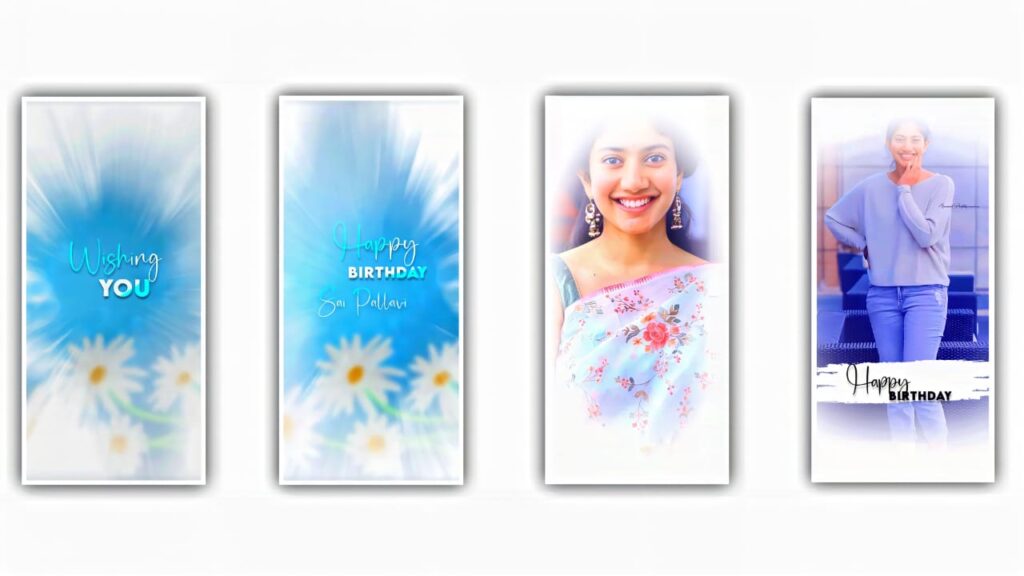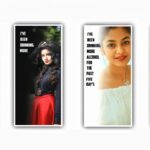Hi friends in this editing project we are clearly explaining about trending hr lyrics editing hr lyricals video editing by using alight motion. So please understand the complete process of the project and try the same with your own process. You can edit the this project with your song that prefer by you so please dont skip and observe the article till to know about the complete process. Open Alight motion application and choose the ratio 16:9 and keep the resolution as 1080p and frame rate as 30fps and make the background colour as black and choose the create project option to enter the editing process.
And now click on plus symbol and choose Audio option and select view all option to choose the song from your gallery that will be add after choosing the song and add it by clicking plus icon. After that process click on text option and choose edit text and add the first lyric text and choose the roboto regular option and add the font as you like or otherwise I will provide you the font link in description and import to this project and add the same to the text layer. Now you need to adjust the size option for that lyric and keep the size as 19pt and also add the white colour to the lyrics. After that process the text will be only upto 2 seconds so keep the text upto 30 seconds because you need to extend. After that process come back to starting and choose the first lyric layer and now duplicate the first lyrical layer. Now choose the option edit text and play the song and listen the continue lyrics to add into this project and at the same time you need to add different font to the duplicate layer.
Now choose the option k in text and add the love symbol font and the link will be kept in our description to add the editing process attractive. After that choose the another letter and add the live symbol on it after that decrease the size of love symbol and click on right click. And now play the song and chick the text and split the layer of the lyrics and play the same song and add the text as per the song and add the text and font. After that come back to starting and add choose second lyric and re-edit the lyrics as per the song add into this project. After that same process you will be edit the complete lyrics as per the song. After that process I will give you a preset link in description so through the link you will download the preset. After that choose the project as I given and add the same and click on first lyric and choose the option effects and choose three dots and select copy effect and come to editing project and choose the first lyric and choose effects option and Choose three dots and paste the copies effect.
And the same process choose the second lyric and choose the effects option and select three dots and add the effects for the layer. After that process you will be add the same effects for all the lyrics and play the song and see the effects of the text lyrics. Now come back to starting and choose the movie and transform and choose the third option that is zoom option and add a key frame in starting and add another key frame on 0.5 seconds. And now click on first key frame and zoom them with using move and transform and keep the graph symbol and select wave and adjust them. Zoom each and add a key frame in starting and add a graph option and choose add and choose three dots and add or paste the graph.
Similarly your editing process should be done similarly if you adjust from where the beat mark is given as I said then you will get better editing. And I will provide you all the XML file link in our description so please download the link from description to add it into this project. And choose the option add effects and go back to downloaded XML and copy the effects and choose the option add effects on present editing project and add the same effects into this layers. After that again click on move and transform and add a key frames in the layer as middle and and zoom them with rotating the angle.
Now choose the option effects and export the editing project may take some time and download on your gallery. After that process node application will be useful for this project so download it and open the application. See the interface and choose new option and select the ratio as 16:9 after that click on plus symbol and choose the media and import the you edited project to add. Now click on effects option and now click on glow colour and white colour. And choose the option intensity and increase them upto 2.00 then automatically the glow effect will increase you can also adjust the effects as you like. After that you need to add the raindrops for that you need to the following effect and adjust upto 0.10 and now once play the video and export the complete project.
The editing process is completed so export the project and save to your gallery. Hope you guys will like this project because it will comes with rain drops effect so you can also try this in your own style. This is the best editing process and we are explained the same same in a simple way so please observe the editing project and through this information you can try the same effect. And we are provided to you all the project related links in description and each and every detail can de explained in step by step so if you like to edit try this with your own way. And keep the same support because your valuable support will be useful for us thankyou.
►Beat Mark project preset :
DOWNLOAD
►Beat Mark Xml file Link :-
DOWNLOAD
►Shake effect preset Link :-
DOWNLOAD
►Shake effect preset Xml file Link :-
DOWNLOAD
►Photo Link :-
DOWNLOAD
►video Link :-
DOWNLOAD
►song Link :-
DOWNLOAD