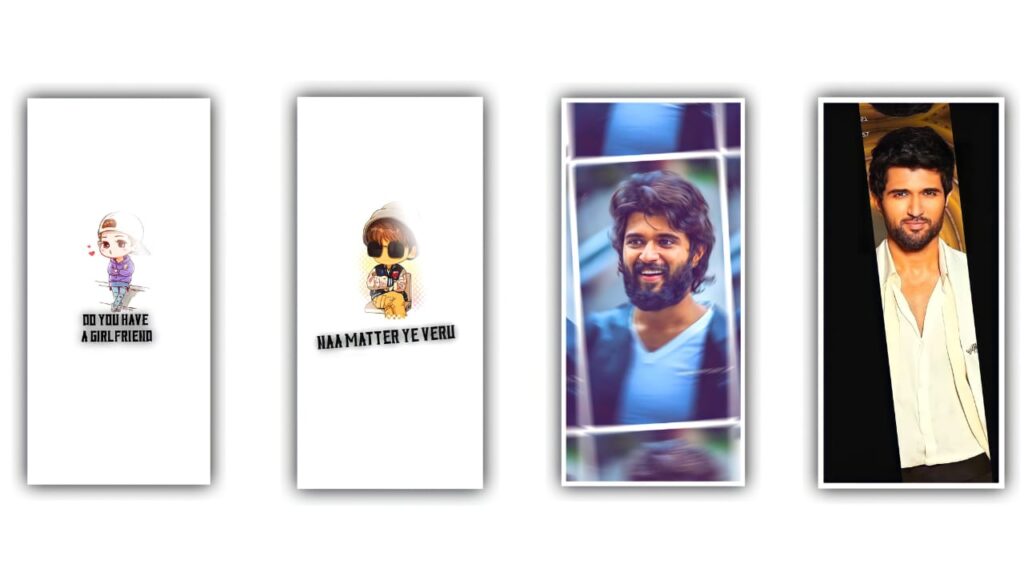Open alight motion application. Before that I will given font in description please download it. And I will also given beat mark, XML, and preset also in description can download it. And open beat mark project. And add the photo from there and cut the extra part. And we can edit the added photo for that click on long press and bring it to down.
Then click on template and go to blending and opecity and click on Lightroom and now we can add the photos by clicking plus icon and go to media and select the photos from gallery and extra part can be cut. And then click on three dots and select fill composition area and the photos will be zoomed.
After that click go to shake effect and click on last effect. And copy the effect from there and add it to the beat mark project. And again go to shake effects and click on first photo and copy the effect from the that and go back to beatmark project to add the effects to the two photos which will be appear. And after that leave three photos and add the effects to two photos. And again leave three photos and add the effects to two photos. And again go back to shake effects and copy the second photo effects and come back to beatmark project and paste the effects to which the three photos will be added by clicking click on plus icon and click on effects and select the option paste the effects.
And the same process will be continued for all three combiine photos. And now we can add template for it before that tap on first photo and add it to 14.26 milliseconds. And the click on background and select the shade option and black and white colour in the middle of the photos. And now click on black colour click on eride side and drag it upto end. and click on blending and click on lighting.So guys the editing process will be completed. Hope you guys will like this editing. Please support us, Thankyou
First of all open alight motion application. Before that I will given font in description please download it. And I will also given beat mark, XML, and preset also in description can download it. After that process First of all we want to add background image for beatmark for that click on plus icon and go to media and select the background image and click on long press to the background image and scroll to down. And the background image can be drag up to 10.26 milliseconds. After that there is an animation in starting text click on it and copy the effects. And paste effects to remaining texts. After that go to 1. 20 milliseconds.
And we want to add one photo To the beat mark project. After the selected photo will be drag To down in between text. And again we want to add another photo to the beat mark project and it will also drag in between text. After that go to the first photo and click on plus icon and go to media and I will givean video in description add it to beat mark project. And video is approximately 7 seconds And zoom the video after that click on plus I can and go to effects and select Croma key and there is an options threshold = 3500, And cut the centre part. And click on the photo as long press and take it to the second photo. And is there any longer dragged cut extra part. And keep it to the above of the text. And we can and we can add the photos from 10.26 milliseconds for that click on plus I can and go to media and select the photos from there.
And now we can add effects for the photos for that go back to shake if it and there we can see first second and third photos and you can follow the instructions what I can say. Then you can learn how to edit this video. First of all you want to select ending photo of the shake if it and copy the effects from it and paste it to the beat mark project and add it to the last four photos. And again go back to shake if it and copy the second photo effects and go back to the beat mark project for the photo of 10.26 milliseconds and add effects to it and 1.03 milliseconds there is an another photo and effect can be applied to that photo. And again 13.20 seconds and there is an another photo and paste the effect for that photo. And again 15.03 seconds and there is an another photo and paste the effect.
After that go back to shake effect and copy the effects of the first photo and come back to the beat mark project and now we can see that remaining photos which is not added the effect is appear. And paste the effects to remaining photos. And I will given that template and description and added to the beat mark project. So the editing is completed and before that click on export and share and we can download the ratio with high quality and export the video. So guys hope you understand how to edit the project so please support us to do more editing tutorials thank you.
►Beat Mark project preset :
DOWNLOAD
►Beat Mark Xml file Link :-
DOWNLOAD
►Shake effect preset Link :-
DOWNLOAD
►Shake effect preset Xml file Link :-
DOWNLOAD
►Photo Link :-
DOWNLOAD
►song Link :-
DOWNLOAD